Add a Link to Your Timeline
You can add a link to your timeline in two ways:
1. If you just want to include a link to a specific URL...
Then there's nothing special you need to do. Just insert the URL into the notes for your timeline, layer, or event and Preceden will automatically convert it to a link when it is displayed.
2. If you want to customize the name of the link...
You can customize the name of links within event notes by using the following format:
[Link name](http://example.com)
For example, to create a link named Google that points to https://google.com, you would enter:
[Google](https://google.com)
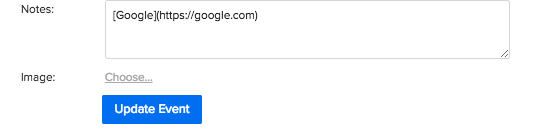
Link to a File
Preceden does not currently support adding a file to your timeline directly. If you would like to include a file, you can upload it somewhere else (like Box or Dropbox) and link to it using the instructions above. Here are step by step instructions for Dropbox: Link to a Dropbox File.
